By viewing several Tracks on a
topic, an educator may find some sites that fit his or her needs exactly or
may see an approach to the content that sparks further creativity. Because
educators have different needs, we have provided several ways to find Tracks.
All are listed on the TrackStar home page in the Find a Track section.
Locating
Tracks by Number
If you know the number of a Track,
you can type it in the box provided next to the words Track ID on the
TrackStar home page and click Go, as shown in the image below.
You will be sent to the requested Track's Description page.
This is an excellent method for your students to use when you want them all
to go to a particular Track to begin a lesson. Of course, you will need to
know the number of the Track. This number is listed on each Track's Description
page under the title. It is also provided on the Confirmation
page when an educator makes a new Track.
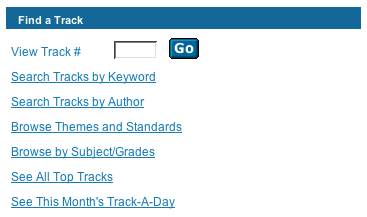
Locating Tracks
by Keyword
If you are looking for a Track
about a particular topic (e.g., fractions, Beethoven, To Kill A Mockingbird,
civil war, biomes), the keyword search on the TrackStar home page is your
best option. To begin, click on the Search Tracks by Keyword search
link. This link takes you to a page that looks like the image below.
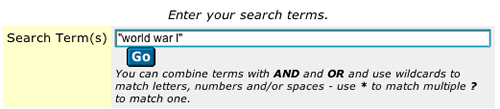
Click inside the search box, then
type the word or phrase that best describes the topic for which you are hunting.
Click Go to start the search. For example, if looking for
Tracks about dinosaurs, type the word dinosaur in the search field.
Then click Go. After a few moments a page with a listing of all the
Tracks that have the word dinosaur in their title, description, annotation
or link titles will appear. Click on the title of a Track that appears to
meet your needs and you will be taken to the Description page of that Track.
If you want to search for a phrase,
such as World War I, enclose the phrase in quotation marks when typing it
in the search box (e.g., "world war I"). Use lower case when typing search
queries if you want the maximum number of results.
If you want to limit your search
to Tracks appropriate for certain grade levels, also click on the checkbox(es)
in front of the desired grades. For example, if looking for Tracks about dinosaurs
that could be used by second graders, type the word dinosaur in the
search field and check the Grades 1/2 box. Then click Go. After a few
moments a page with a listing of all the Tracks that have the word dinosaur
in their title, description, annotation or link titles and are 1/2 grade appropriate
will appear.
Descriptions of how to do more
advanced keyword searches are provided on the Keyword Search page.
Locating
Tracks by Author
If you know the author's name,
click on the Search Tracks by Author search link on the TrackStar
home page. You will be taken to a page that looks like the image below.
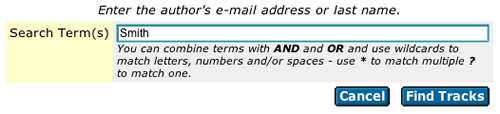
Click inside the search box. Type
the first, last, or entire name of the desired author or their complete email
address. Click Find Tracks to start the search. After a few moments
a page with a listing of all the Tracks made by that person will appear. Click
on the title of a Track that meets your needs and you will be taken to the
Description page of that Track. This is a useful way to locate
Tracks if you have forgotten the number ID of a Track you made or if you wish
to locate Tracks made by colleagues or students.
If you find a Track that is particularly
well done, you might be interested in other Tracks made by that same author.
You can also locate Tracks made by an author from the Description
page of a Track. Look for the portion of the page that look like the image
below, and simply click the Show All Tracks by this User link to see
a list of all of that author's Tracks.
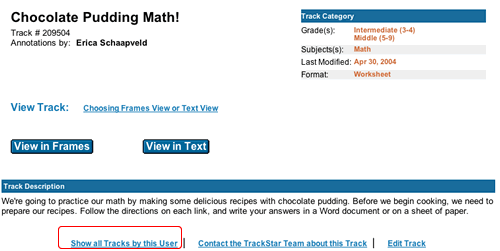
Locating
Tracks Related to Themes and Standards
If you are looking for a Track
that helps you meet your State standards or you want to see all the Tracks
related to a particular theme, this is the search for you. The States represented
in this database are Kansas, Missouri, Colorado, Wyoming, North Dakota, South
Dakota,and Nebraska (the High Plains R*TEC region). Texas and Oklahoma are
also sometimes included since HPR*TEC used to be the South Central R*TEC.
Tennessee, who has a State wide grant concerning TrackStar, is also included
in some sections. Unfortunately, the 4Teachers staff is unable to add standards
for those States not in our region due to time restraints. Not all academic
areas (or grade levels) are represented at this time.
Click on the Browse by Themes
and Standards link on the TrackStar home page. This will take you to a
page listing the searches available. Choose the Subject/Grade Level
combination of interest (e.g., Social Studies, Grades 5-8). You will be taken
to the Themes page for that academic subject and grade level.
From the left-hand column choose a theme (e.g., American Revolution) by clicking
on the link. This will return a list of all Tracks in the database that fit
this topic. At the top of the page you will also see the five states listed
on tabs. Click on the name of your State (e.g., Kansas) to see that State's
Social Studies Academic Standards related to the topic of the American Revolution.
You can keep this window open when reviewing Tracks to help you decide which
Tracks (or sites within a Track) will help your students meet the standards.
Locating
Tracks by Subject/Grades
To locate Tracks relevant to only
the subject and grades that you teach, click on the Browse Tracks
by Subject/Grades. Click in the boxes to check the subjects, grades,
formats, and awards to limit your search, as shown in the image below. Click
the Find Tracks button to retrieve the results.
Locating
Tracks of Particularly High Quality
If you teach others about TrackStar,
you will want to be able to locate Tracks that are of the highest quality
for your demonstration. We have designated a small portion (less than 5%)
of the Tracks in the database as Top Tracks. These are selected by the 4Teachers
staff because they have one or more of the following characteristics: 1) stimulate
higher order thinking in students; 2) have extensive resources with excellent
annotations; 3) support project-based learning 4) illustrate an excellent
use of primary resources; 5) illustrate a creative way to use Internet resources
or TrackStar. To locate these Tracks, click the See All Top Tracks
link located on the home page of TrackStar.
Locating
Tracks that Correspond to Special Days
If you want to look at a variety
of Tracks or if you want a Track that provides resources for a holiday or
special day, use the Track-A-Day search. Two months worth of Tracks, linked
to holidays and designated special days are provided. These Tracks are selected
or written by the 4Teachers staff and provide excellent resources related
to the holiday or special day. Simply click on See This Month's Track-A-Day
link found on the TrackStar home page to see a day-by-day listing of Tracks.
Click on a link that meets your needs and you will be taken to the Description
page of that Track.

